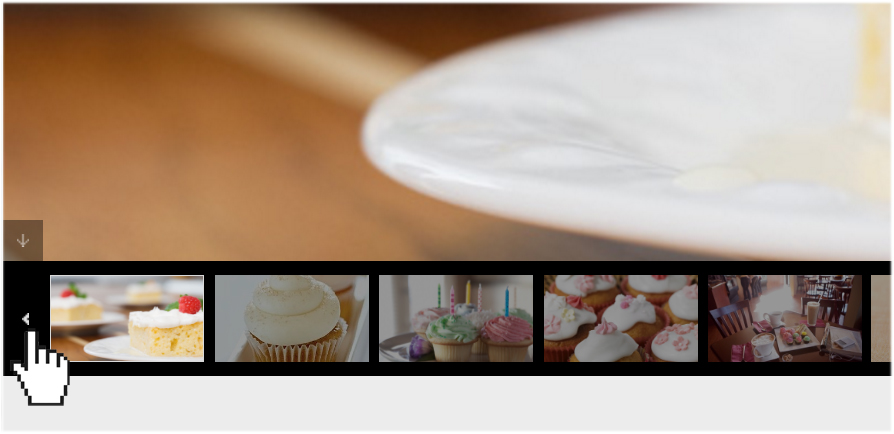Adding a thumbnail gallery to your website
Image galleries are the best way to showcase your images and keep your visitors interested, and Website.com offers several stunning gallery layouts for you to choose from, including a thumbnail gallery.
In this article, we will show you how the thumbnail gallery differs from the other types of gallery. We will also show you how to add a thumbnail gallery to your website as well as customize it so that it better fits your needs.
Adding a thumbnail gallery
You can find the Thumbnail Gallery tool in the left menu of your Website.com editor, under Add > Gallery.
A thumbnail gallery is similar to a slideshow in that it displays multiple images on one page, alternating between them in a way that highlights one image at a time. The difference is the visitor gets a preview of the images in a horizontal strip of thumbnails underneath the main image. This layout also allows the visitor to pick different images on mouse click.
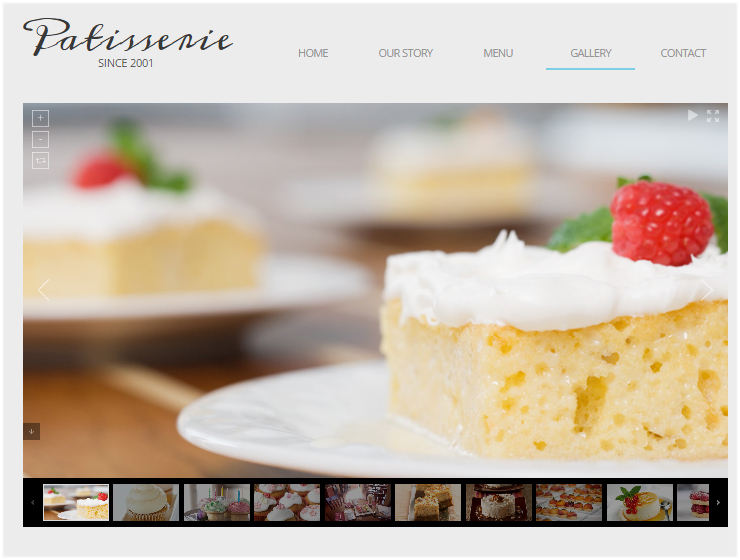
Customizing your thumbnail gallery
Because the thumbnail gallery has a slider motion, you can specify the slide interval, and transition effect and speed.
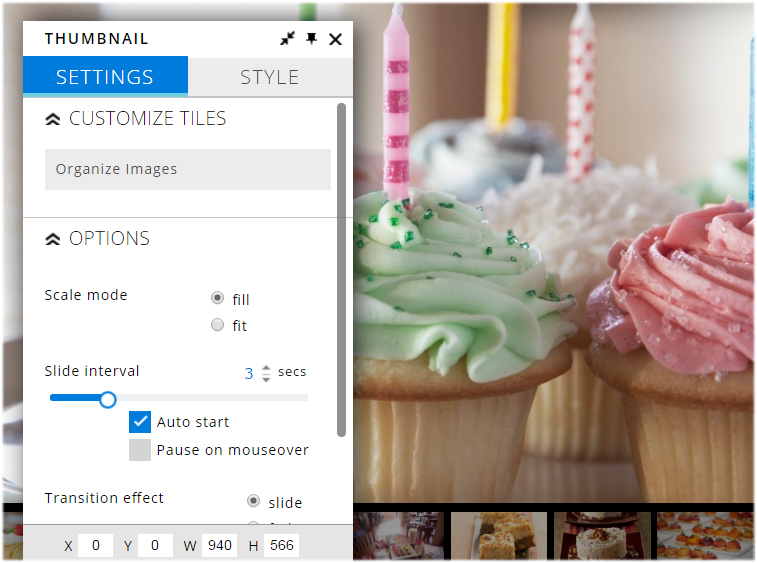
The strip of thumbnails displayed underneath the main image serves as an image-preview as well as an image control – it lets the visitor select different images on mouse click. In other words, in addition to the autoplay and manual control buttons, visitors can also use the thumbnail strip to scroll through images.
Just like how too many images on a slideshow will affect the gallery’s loading time, having too many images on a thumbnail gallery will not affect the browsing of images as much, thanks to the thumbnail strip. If you look carefully at the thumbnail strip, you will see the next and previous buttons.